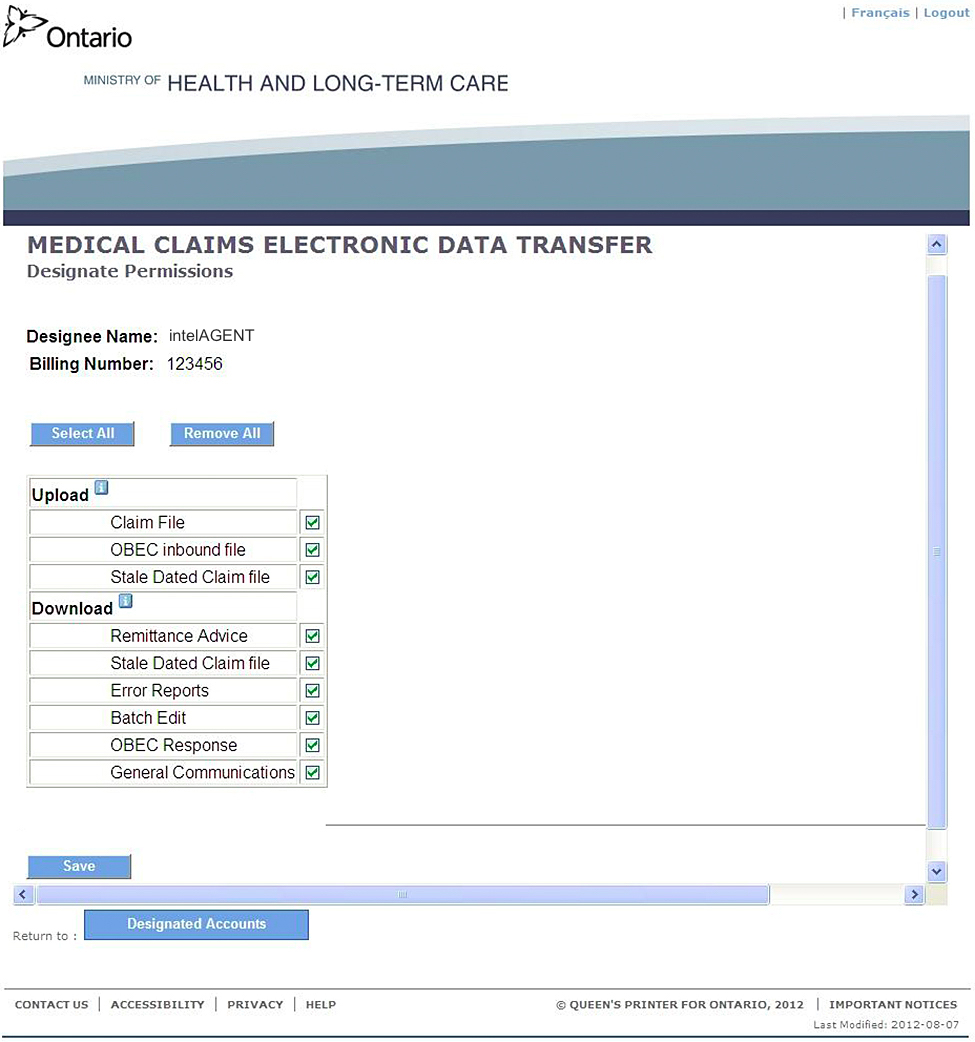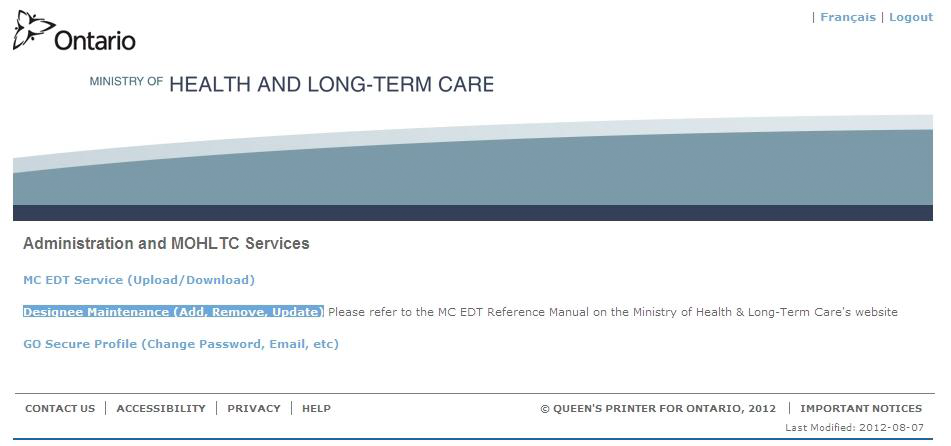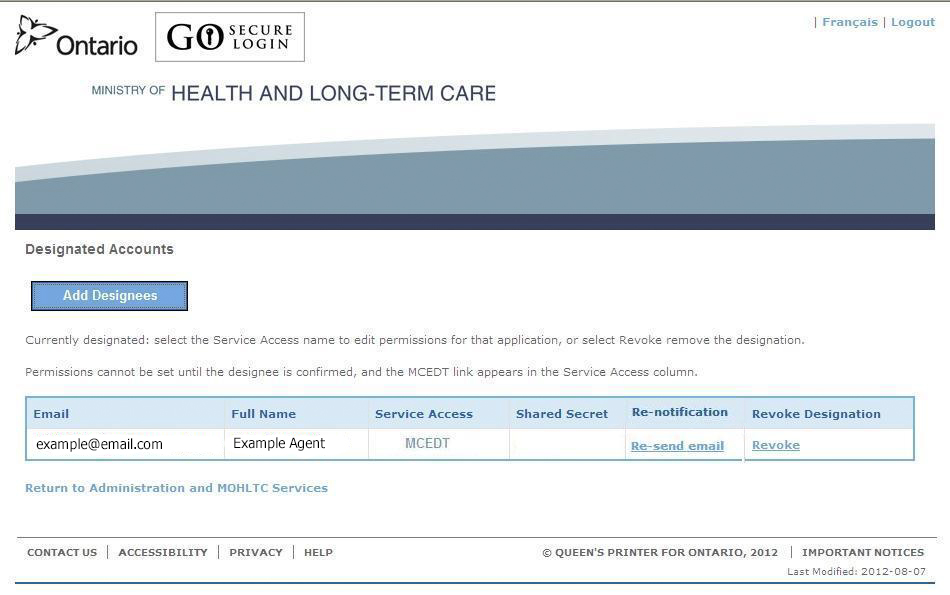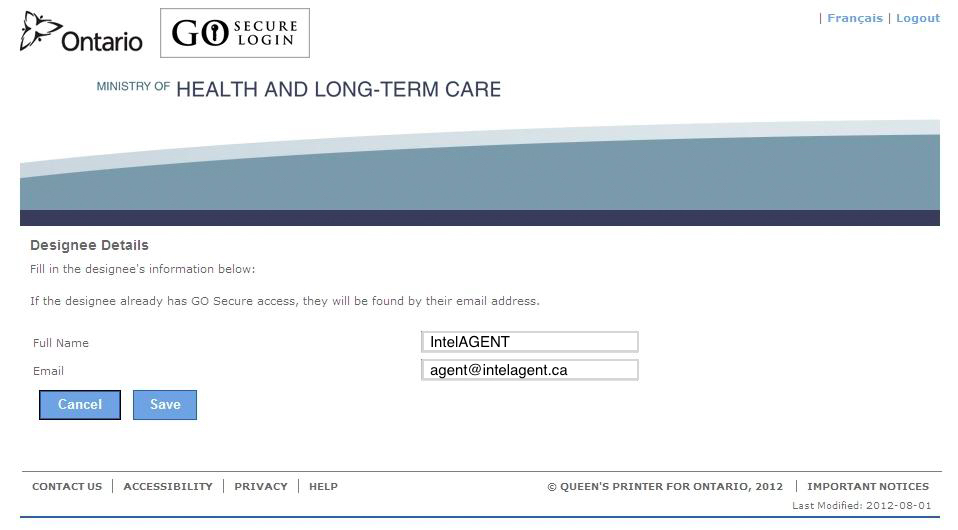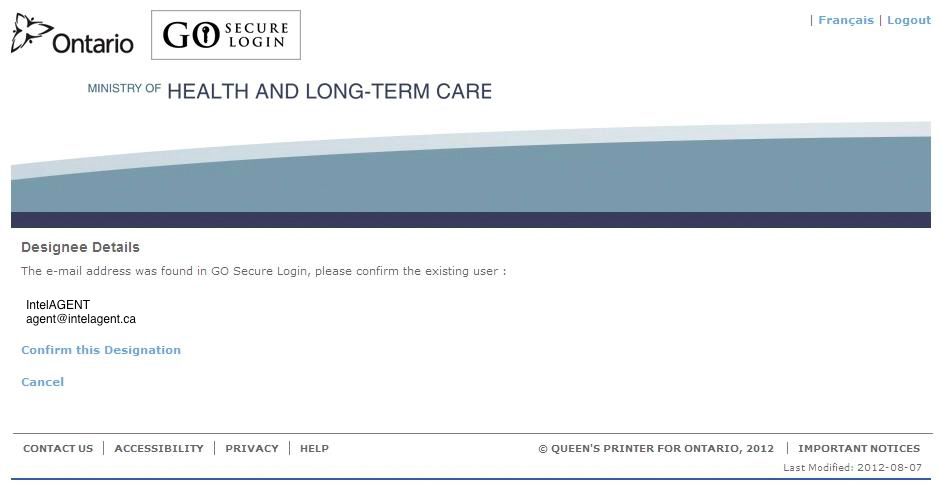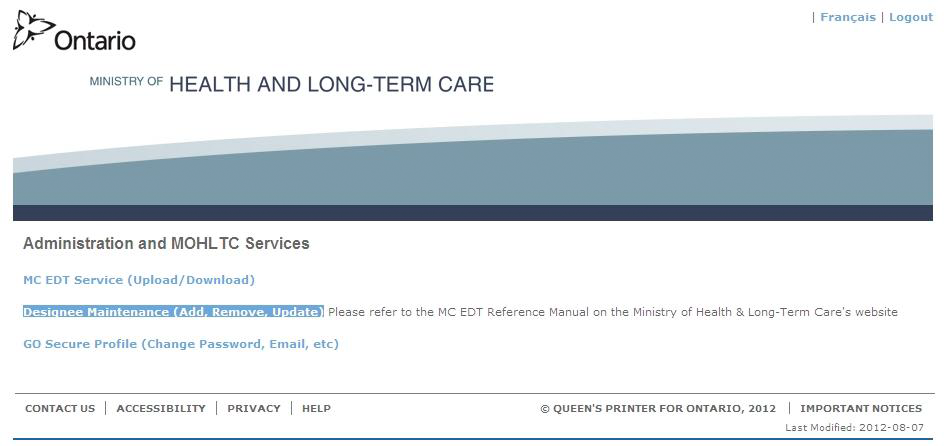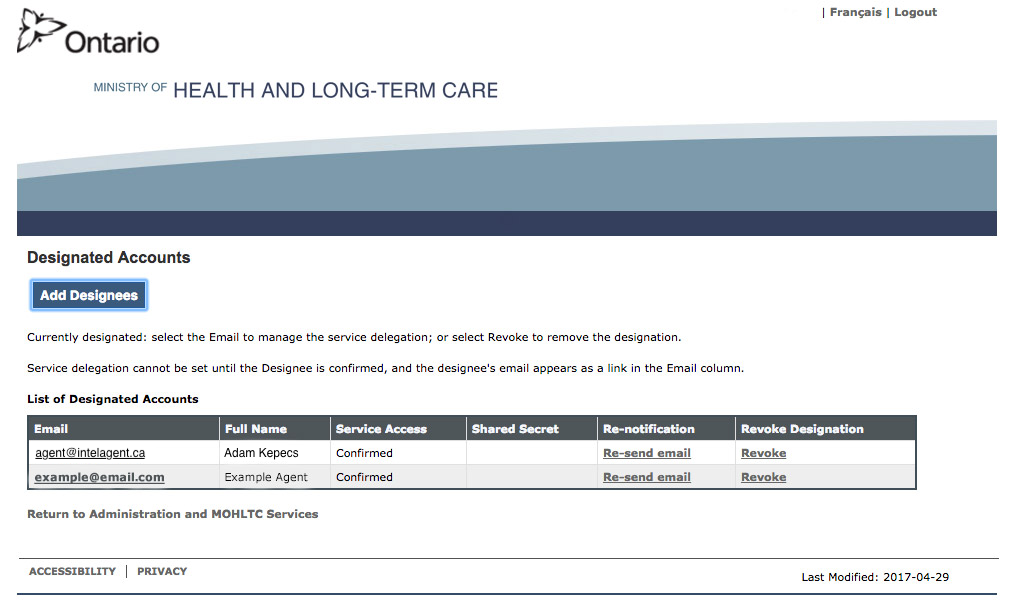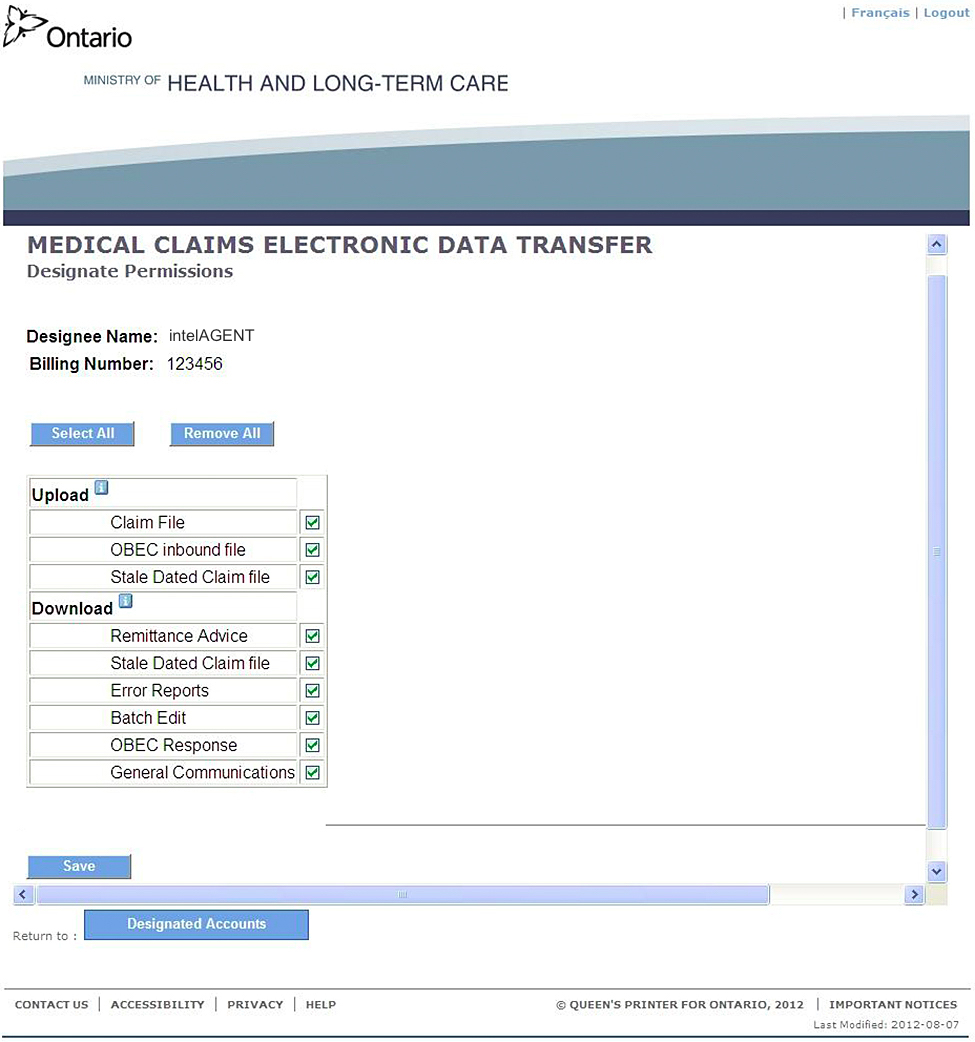Designating IntelAGENT as your Agent
Log into the MOHLTC Site using your GO Secure account.#
Click the Designee Maintenance link:#
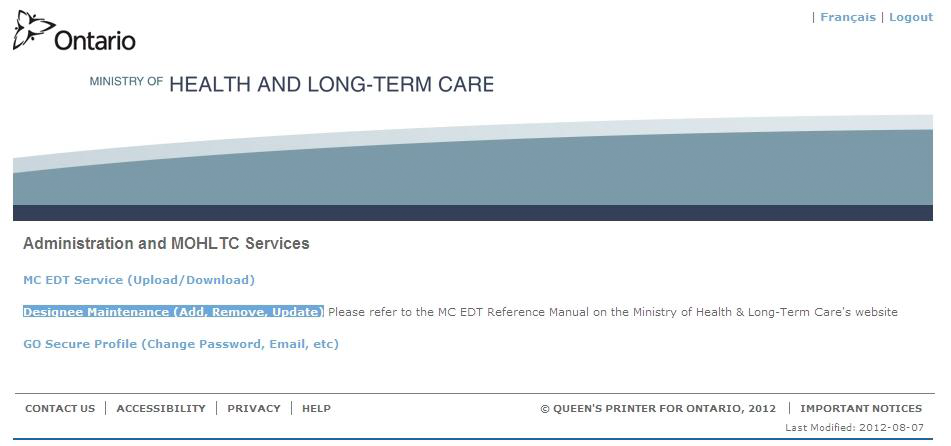
Click "Add Designee":#
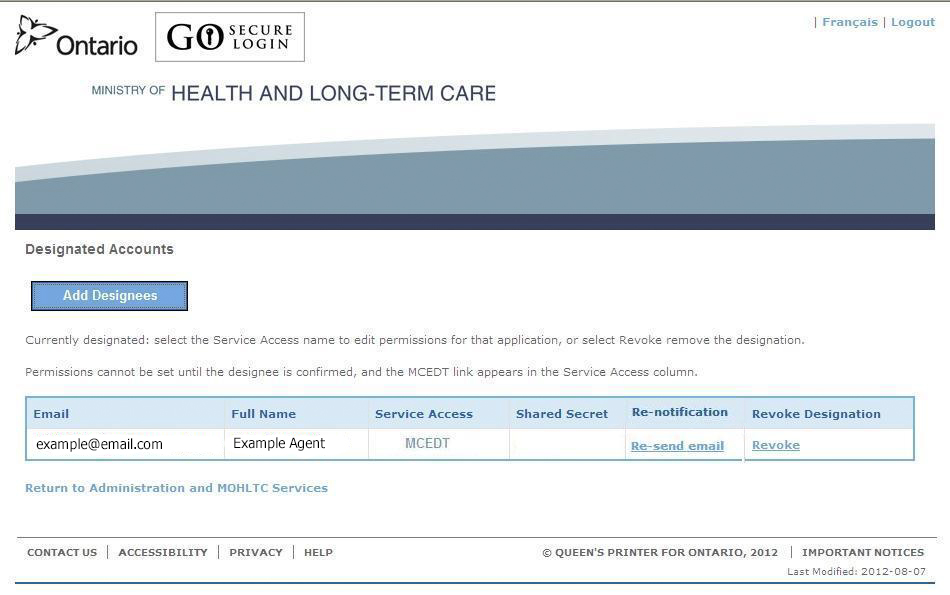
Enter the Designee Details (Full Name: IntelAGENT, Email: agent@intelagent.ca) and Click Save:#
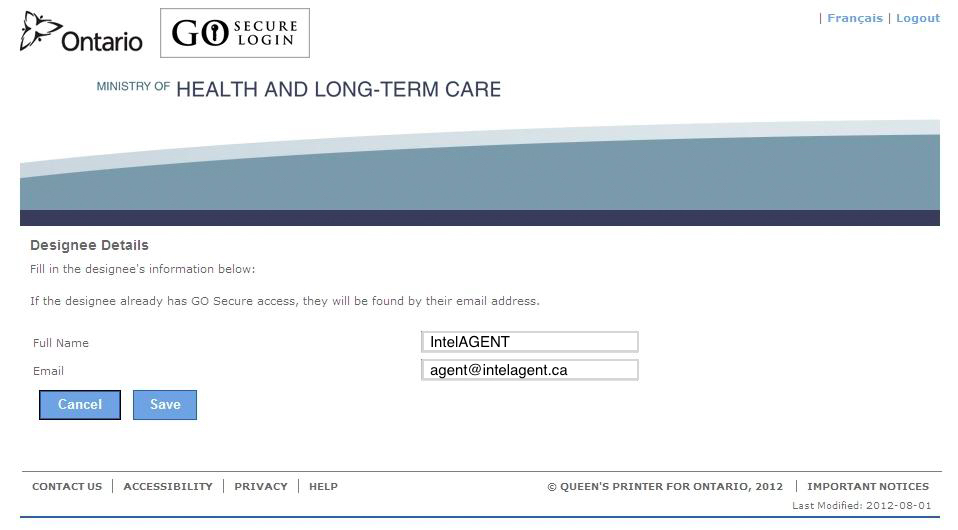
Click "Confirm this Designation"#
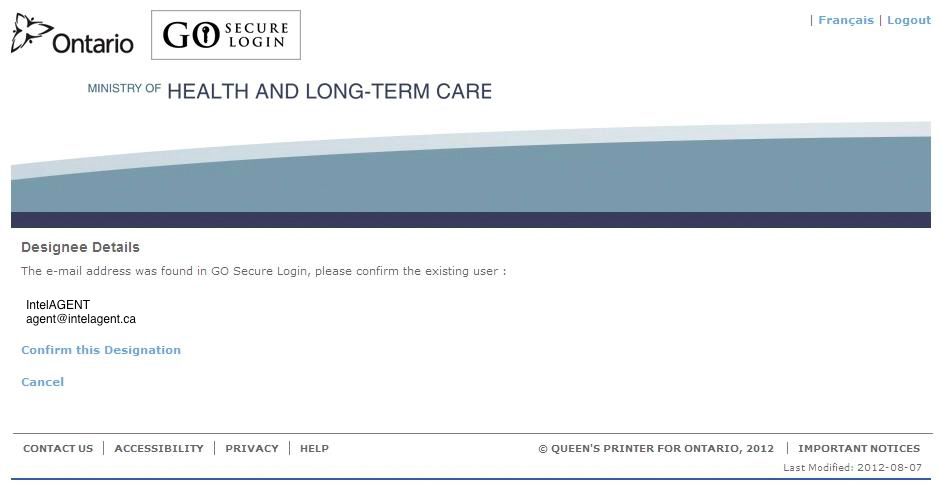
You will get an email from GO Secure when intelAGENT has accepted the invitation.#
Click the link in the email to go to the GO Secure and then click on the "Designee Maintenance" link:#
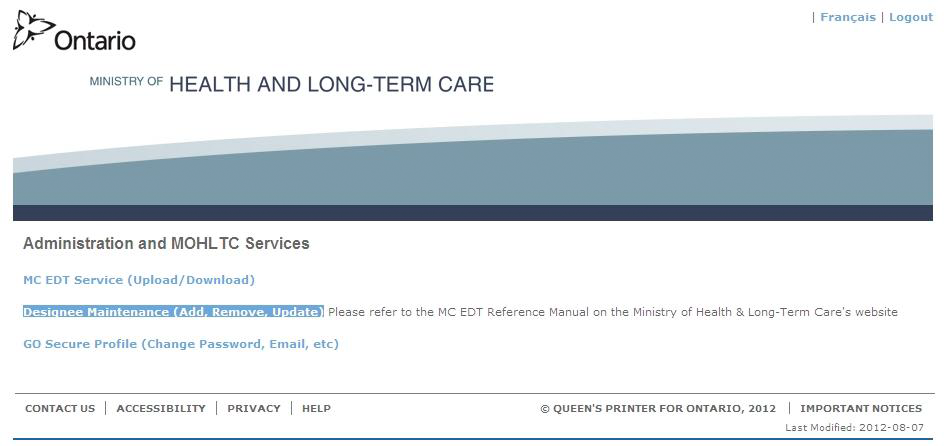
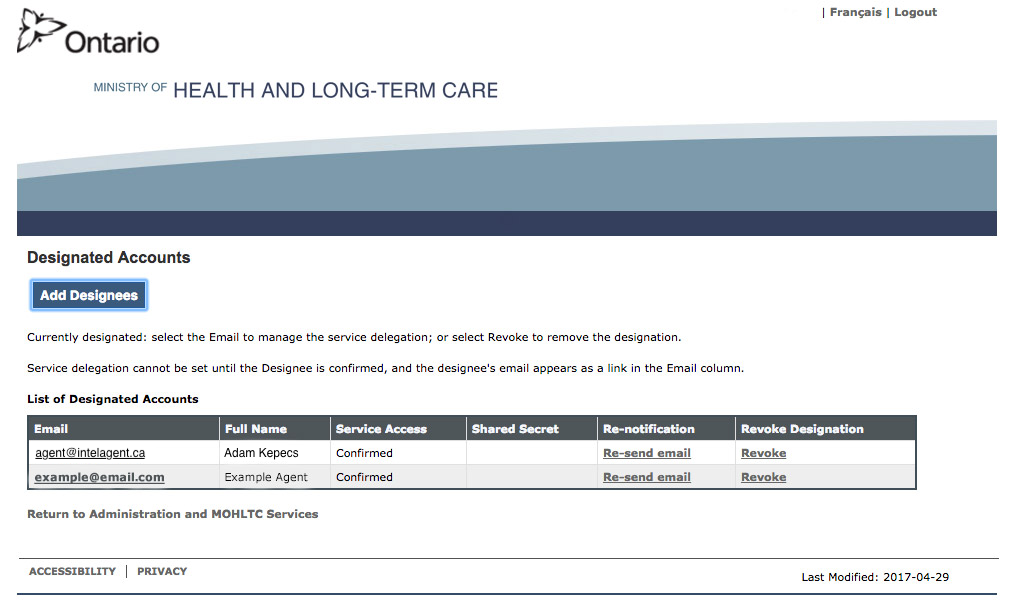
Select the MC EDT hyperlink:#

Click "Select All" and then "Save":#